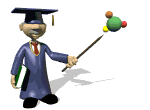
Go to the Student Blackboard
...continued
Side Note: remember when discussing Ordered Lists we said you could specify the starting number for a list? Here's a good example of where that would be useful...we are carrying the procedure over from the previous page, and are picking up the numbering where that page left off.
|
Click the checkbox as you complete each step (double-click to erase). |
|
|
Notice the value for cellspacing is "10", which indicates the number of pixels of "blank space" between the edge of each cell border and the beginning of the next cell (also between the edge of each cell border and the border for the table). |
|
|
Click on the View It button to see the effect of cellspacing (note that we've colored the background of each Table Data (<TD>) cell to make the changes easier to see). |
|
|
Change the value for cellspacing to "0" and click on the View It button. Notice that the spacing disappears and each cell abuts the other. |
|
|
Explore cellspacing by entering other values such as "25" and "50" to see the effect of higher numbers. When you are finished, set cellspacing="0" before moving to the next step. |
|
|
Notice that the value for cellpadding has been "0", which indicates the number of pixels of "blank space" between the inner edge of each cell and the contents for each cell. |
|
|
Change the value for cellpadding to "10" and click on the View It button. Now notice that the table cells continue to abut each other, but there are 10 pixels of space between each Table Data cell border and the contents for that cell. |
|
|
Explore cellpadding by entering other values such as "20" to see the effect of higher numbers Having Trouble? Click Here for Answers |