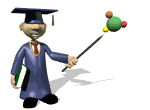
Go to the Student Blackboard
The Student Blackboard below has a 2-column, 2-row table already defined (the New England signers of the Declaration of Independence). So let's start with that:
| Click the checkbox as you complete each step (double-click to erase). | |
| Click the View It button to see the initial table display. Now, let's work on the attributes. | |
| Replace the border value "1" with a value of "0" and click the View It button. Notice that the browser displays the table without any border (lines). Try various values such as 10 and 50 to see the effect of this attribute. | |
| Replace the width value "50%" with "25%" and click the View It button. Notice the entire table is now only 25% of the browser's window. Now, to really drive home this attribute...resize your browser window to various sizes. Notice that the table changes with each resizing to be 25% of the actual browser width! In other words, percentages are always in relation to the current browser's width, not your entire screen width! | |
| Replace the width value with "400" (make sure to remove the % symbol). Notice that the table resizes to 400 pixels width. Notice also that when you resize your browser window, the table does not resize...that's because you've specified an absolute value, not a relative value like a percentage! | |
|
Replace the align value "center" with "left" and click the View It button. Notice the entire table aligns on the left side of the browser window. And, just for the heck of it, try align value "right". Having Trouble? Click Here for Answers OK, let's continue these exercises on the next page! |